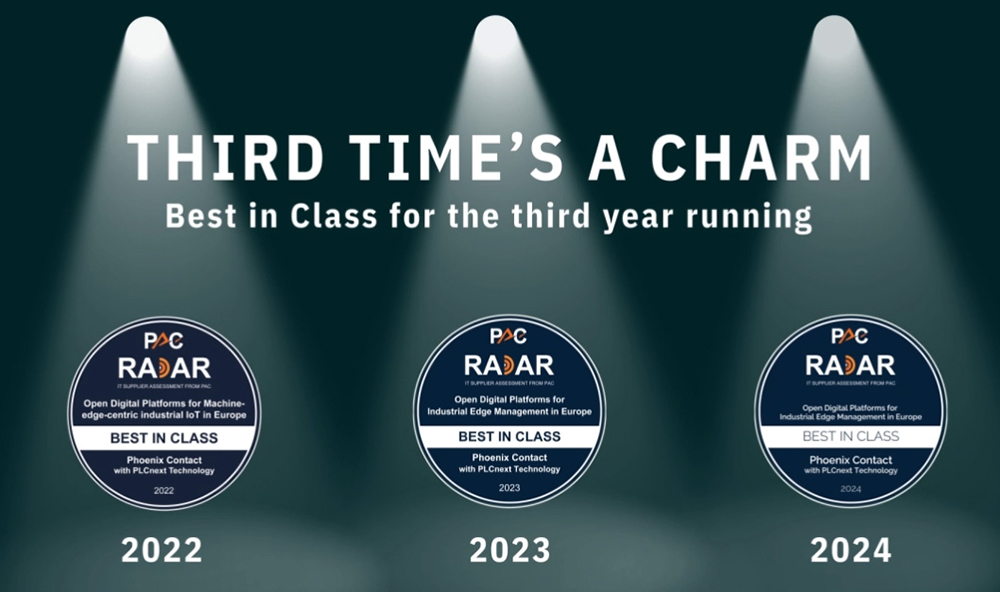This is my archive
Getting started with PLCnext Engineer The PLCnext Engineer software is required for starting up your PLCnext Control. Field of application Configure, diagnose and visualize your entire automation solution with the PLCnext Engineer software. Furthermore, you can use PLCnext Engineer to program and configure your application according to IEC 61131-3. Read More
Configuring PROFINET devices Requirements: PLCnext Control PLCnext Engineer (always use the current release) PROFINET device from the Axioline F or Inline series by Phoenix Contact Tip: For short tutorial videos of these instructions, jump to the bottom section. Adding PROFINET Devices Double-click the Profinet (x) node in the PLANT area. The /… Read More
PLCnext Engineer user interface General overview Key Menu bar Tool bar PLANT area Editors area COMPONENTS area Cross-functional area Status bar PLANT area All of the physical and logical components of your application are mapped in the form of a hierarchical… Read More
Instantiating a program Programs are instantiated in the Tasks and Events editor. To instantiate a program, create the required task and assign it to the desired program instance. Individual tasks are coordinated and processed in the Execution and Synchronization Manager (ESM). The AXC F 2152 uses a dual-core processor and has one… Read More
Creating a new project Open PLCnext Engineer. Click on a project template, e.g. Empty AXC F 2152 v.00 / 2020.0.0 project on the start page. The project template for an empty AXC F 2152 project opens. Open the File → Save Project As… menu. Enter a unique and meaningful name for the project. Read More
Programming in IEC 61131-3 languages Opening and creating the POU, creating variables If you have created the project with the project template for an empty project for your controller (Creating a new project), a Program Organization Unit (POU) with the name Main is created automatically in the COMPONENTS area under Programming… Read More
Configuring PROFINET controller and PROFINET device This series of steps demonstrates how to set up communication between two PLCs, one of them being the PROFINET controller and the other being the PROFINET device. On the PLC that will be the PROFINET Device: Note: The following steps are laid out in detail in the Configuring PROFINET… Read More
Configuring the IP settings Setting the IP address range Double-click the Project (x) node in the PLANT area. The Project editor group opens. Select the Settings editor. Set the desired IP address range and the subnet mask for the project. Setting the IP address Double-click the… Read More
Transferring a project to the controller To transfer the project to the controller by means of PLCnext Engineer, proceed as follows: Double-click the controller node in the PLANT area. The controller editor group opens. Select the Cockpit editor. Click on the button (Write and start project, F5). Read More
Specifying the refresh interval for Axioline F I/O data You can specify a trigger task for the updating of the Axioline F data. To do this, proceed as follows: Double-click the Axioline F (x) node in the PLANT area. The / Axioline F controller editor group opens. Select… Read More