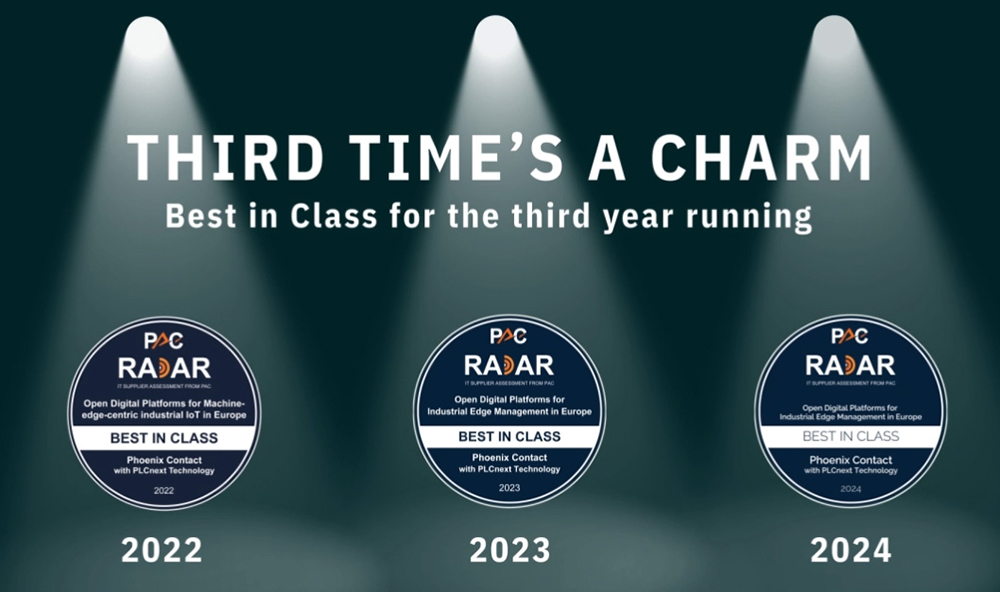This is my archive
Importing a library into PLCnext Engineer Prerequisites Download your copy of the PLCnext Engineer from the Phoenix Contact website Learn the PLCnext Engineer Basics in this interactive online training Find additional information on PLCnext Engineer in the Online Help function, and the Quick Start Guide. Concept Once you have generated a *.pcwlx library… Read More
Creating a PLCnext Engineer HMI application General information In PLCnext Engineer, you can create an HMI application with which you can visualize, monitor and control your application on your controller. A PLCnext Engineer HMI application contains one or more HMI pages with standard HMI objects or predefined HMI symbols that are… Read More
Connecting to the controller Assigning the controller To be able to transfer a project to the controller, you must first connect PLCnext Engineer to the controller. To do this, proceed as follows: Double-click the Project (x) node in the PLANT area. The Project editor group opens. Select the Online… Read More
Configuring Axioline F modules All of the physical and logical components of your application are mapped in the form of a hierarchical tree structure in the PLANT area. Adding Axioline F modules Use the Role Picker as follows: Double-click the Axioline F (x) node in the PLANT area. The… Read More
Configuring the IP settings Setting the IP address range Double-click the Project (x) node in the PLANT area. The Project editor group opens. Select the Settings editor. Set the desired IP address range and the subnet mask for the project. Setting the IP address Double-click the… Read More