The purpose of this makers blog is to show how to set latitude and longitude in the Proficloud World Map panel using JSON endpoints
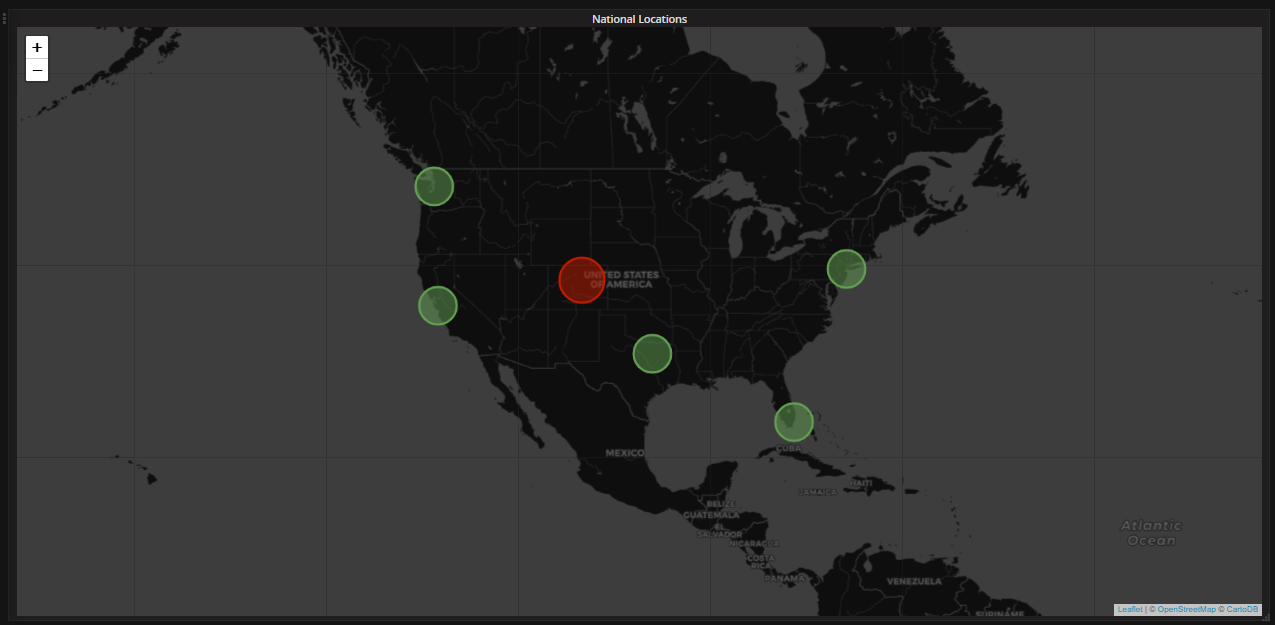
First, create latitude and longitude using a JSON editor. I used https://jsonblob.com/
Here is some sample code that I used to create latitude and longitude code for Denver Colorado and San Jose California.
[
{
“key”: “CO”,
“latitude”: 39.7392,
“longitude”: -104.9903,
“name”: “Denver CO”
},
{
“key”: “CA”,
“latitude”: 37.3382,
“longitude”: -121.8863,
“name”: “San Jose CA”
}
]
Once you save the code, they will give you a key that you can use to edit later, but then also access the code via a JSON Endpoint URL
For example,
- My key (for example): c9859faa-00cb-11ea-b2fd-dd4be2d04664
- Website for editing the code: https://jsonblob.com/< your key>
- JSON Endpoint URL: https://jsonblob.com/api/jsonBlob/< your key >
You can then set the location data of the world map panel to be JSON Endpoint{jcomments on} and use the URL provided by the editor. You will also need to set the alias of the metric to match the “key” you entered in your JSON code.
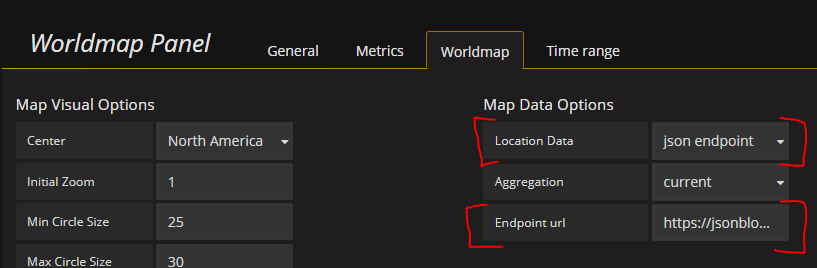
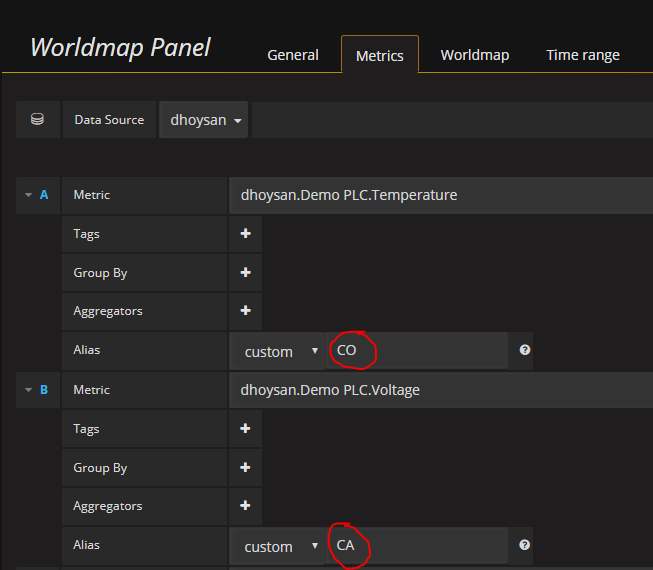




Leave a Reply
You must be logged in to post a comment.