OPC UA® servers & clients overview
On the OPC UA® SERVERS & CLIENTS tab you create a connection to an OPC UA® server and scan this connection for assets. Or you register an OPC UA® application.
On the DISCOVERY tab you see applications that were announced by a discovery server and require your approval to be active. After your approval, the applications will be displayed on the OPC UA® SERVERS & CLIENTS tab.
On the REVERSE CONNECT tab you see the applications that were announced via reverse connect.
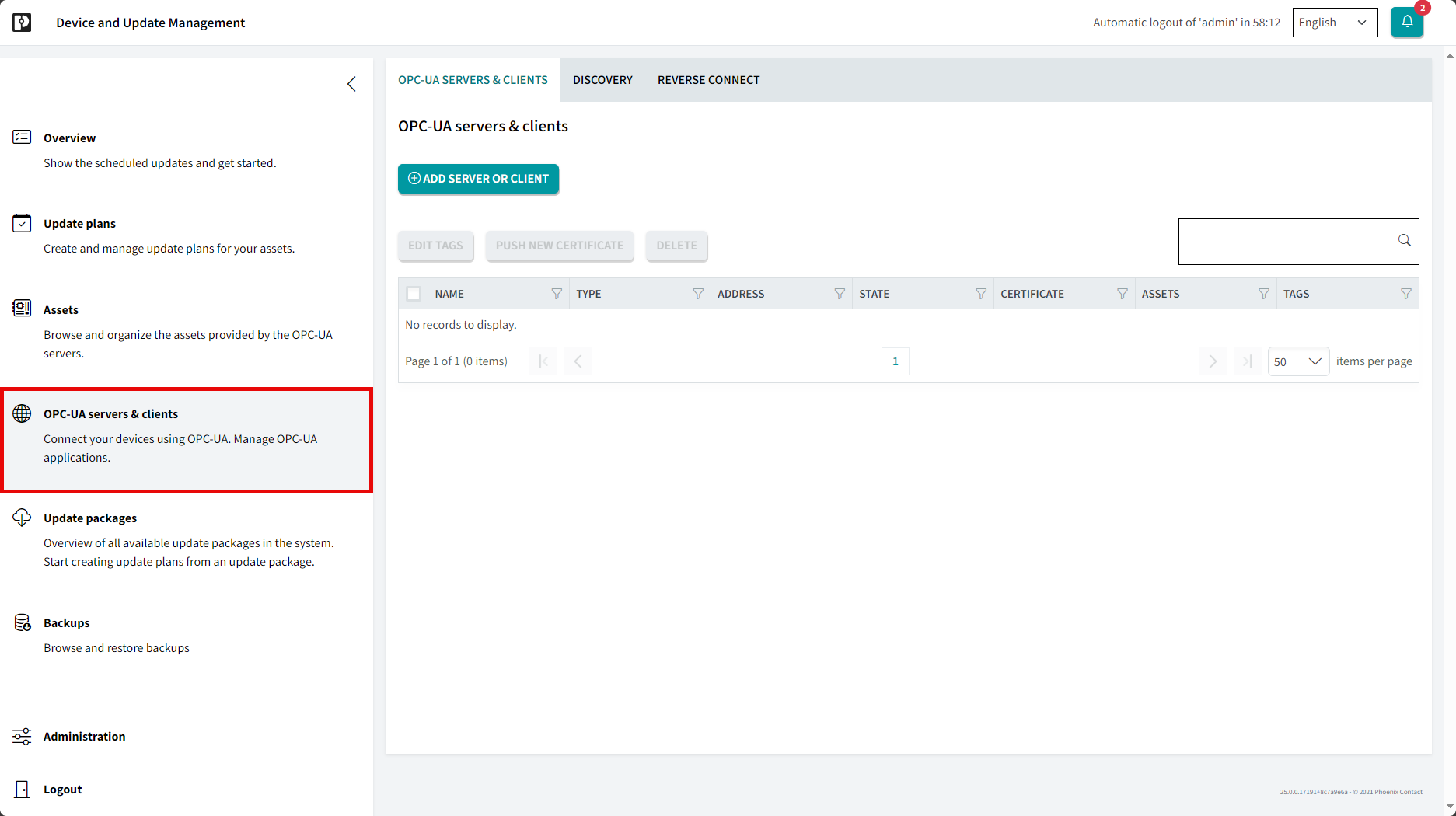
OPC UA® servers & clients page – areas and functions
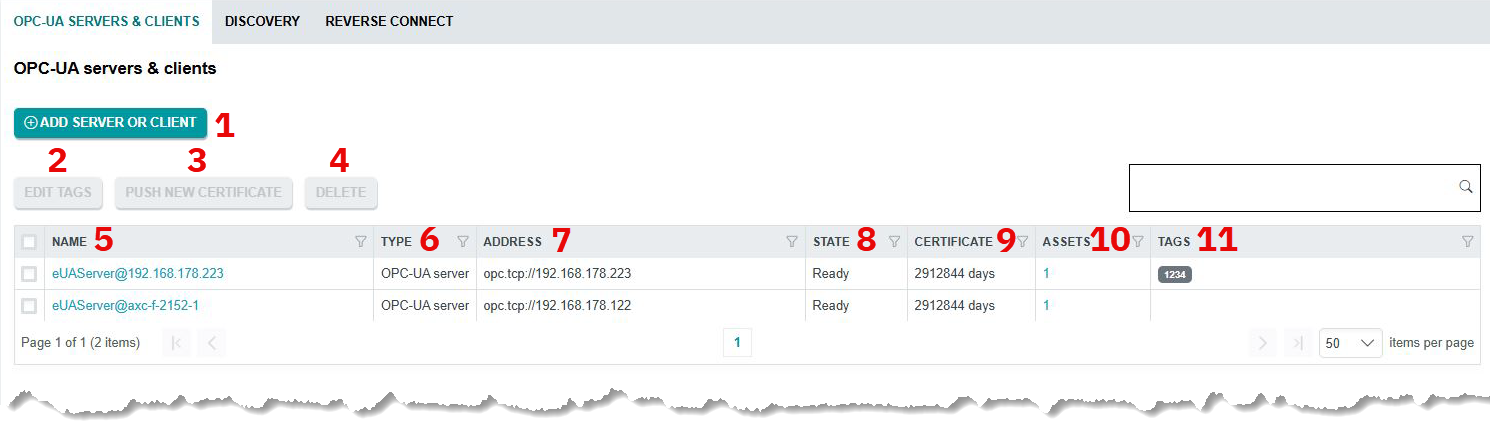
| 1 | Button to add a server or client |
| 2 | Button to edit the tags |
| 3 | Button to distribute the new certificate to the corresponding devices |
| 4 | Button to delete the connection |
| 5 | Name of the application (the connection you created) |
| 6 | Connection type (currently only OPC UA® available) |
| 7 | IP address of the asset (OPC UA® server) |
| 8 | State of the connection |
| 9 | Button to delete the connection |
| 10 | Number of assets assigned to the connection |
| 11 | Tags used for the connection |
Details
- To view details of a connection and to edit it, click on the respective application name.
Among other details, here you can see the Certificate details as well as the Certificate trust and revocation details.

To create a new certificate, click the MANUAL CERTIFICATE CREATION button. Please note that you must have filled in the fields in the Operator area on the Global tab in the Administration area for them to appear in the following dialog (see Administration - Global tabfor details).

With the button you distribute the certificates to the corresponding devices.
With the the Device and Update Management transfers all necessary settings.