Adding Inline modules by means of AXC F IL ADAPT
Available from 2019.0 LTS with AXC F 2152, and from 2020.6 with AXC F 3152
You can run an Inline station at a PLCnext Control. To do so, you need the right-alignable AXC F IL ADAPT Inline adapter terminal (item no. 1020304). For mounting and installation at the controller see the AXC F IL ADAPT data sheet.
To configure the Inline station, proceed as follows.
Tutorial video
In this section you find short tutorial videos showing how to install and implement the AXC F IL ADAPT .
Note: Tutorial videos are embedded from the Phoenix Contact Technical Support YouTube channel. With playing an embedded YouTube video in this platform, you accept the YouTube Terms & Conditions.
Even showing the video previews on this page depends on your personal settings in the Cookie consent dialog. To watch YouTube videos, you have to allow cookies for marketing purposes which will remain on your device. The data gained through these cookies will be used by YouTube to provide video suggestions and advertisements based on your browsing habits, and may be made available to other parties.
| 06m:58s | HDTV 720p | English | English |
In this video, see how to implement Inline modules at a PLCnext station:
- 00m:48s - Mount the modules
- 02m:46s - Configure the station
- 04m:52s - Write the configuration and restart
Products used in this video:
- PLCnext Control AXC F 2152
- AXC F IL ADAPT
- Inline terminal IB IL 24 DO8/HD-PAC
- PLCnext Engineer 2019.0 LTS
Implementing the AXC F IL ADAPT in a PLCnext Engineer project
Selecting the Inline adapter terminal
- Double-click the controller node in the PLANT area.
The controller editor group opens.
- Select the Settings editor.
- Select the Hardware extensions view.
- From the Interbus drop-down list, select AXC F IL ADAPT (1020304).
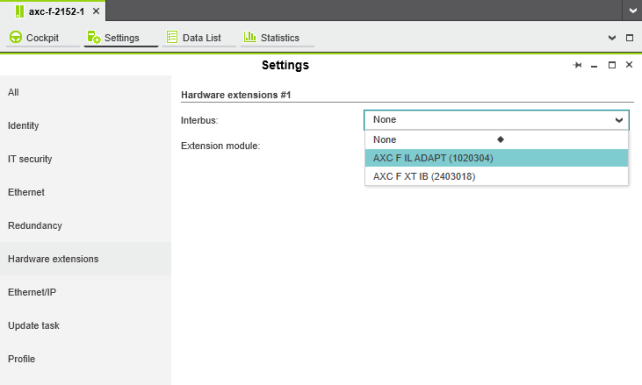
The AXC F IL ADAPT / AXC F XT IB (x) node is now displayed in the PLANT area.
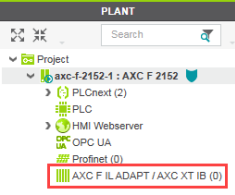
Adding the Inline library
All of the physical and logical components of your application are mapped in the form of a hierarchical tree structure in the PLANT area.
To add Inline modules, you first need to insert the Inline library within the COMPONENTS area:
- In the COMPONENTS area, open the Libraries (x) section.
- Right-click Libraries (x).
- From the context menu, select Add Library....
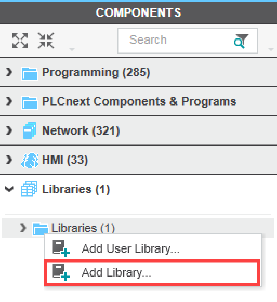
- In the file explorer that opens, select the Inline library.
- Click the Open button.
The Inline library is now displayed in the Libraries (x) section in the COMPONENTS area. You can now use the role picker to add the Inline modules contained in the library to your application.
Role picker: Adding Inline modules
To add the Inline modules, proceed as follows:
- In the PLANT area, double-click the AXC F IL ADAPT / AXC F XT IB (x) node.
The editor group for the AXC F IL ADAPT / AXC F XT IB (x) Inline adapter terminal opens.
- Select the Device List editor.
- Select Select type here in the first row of the Device List editor.
The role picker opens. Only those elements from the COMPONENTS area that you can actually use are displayed in the role picker.
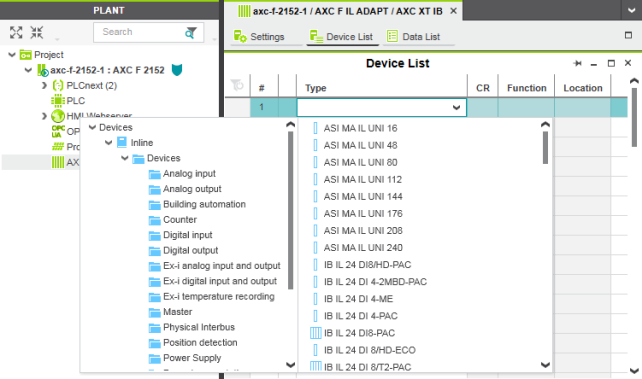
- Select the relevant Inline module in the role picker.
The Inline module is added and mapped under the AXC F IL ADAPT / AXC F XT IB (x) node in the PLANT area.
- Proceed as described above to add more Inline modules.
