Configuring basic firewall settings
For basic firewall configuration information, refer to the Firewall WBM topic in the main PLCnext Technology ‑ Info Center.
- Log in to the WBM.
Return to topicHow do I get to the WBM again? Click here for more information...
Establishing a connection to the Web-based Management (WBM):
- Open a web browser on your computer.
- In the address field, enter the URL https://<IP-address-of-the-controller>/wbm,
for example: https://192.168.1.10/wbm.
For further information, see WBM.
- Open the Firewall page (Security → Firewall) in the WBM.
- Check in the System Messages section whether the Configuration status is OK.
- Check in the General Configuration section whether the Status is "Start (Current: started)" and the Checkbox "Activation" is activated.
- Check in the Basic Rules section whether only the following incoming connections are enabled:
Description Protocol Port Common remoting, e.g., using PLCnext Engineer TCP Port 41100 HTTPS, web server for eHMI and WBM TCP Port 443 - Optional: Export the list of activated firewall rules. This may be helpful if you want to save the firewall rules in your plant documentation. For information on how to proceed with that, refer to the Firewall WBM topic in the main PLCnext Technology ‑ Info Center.
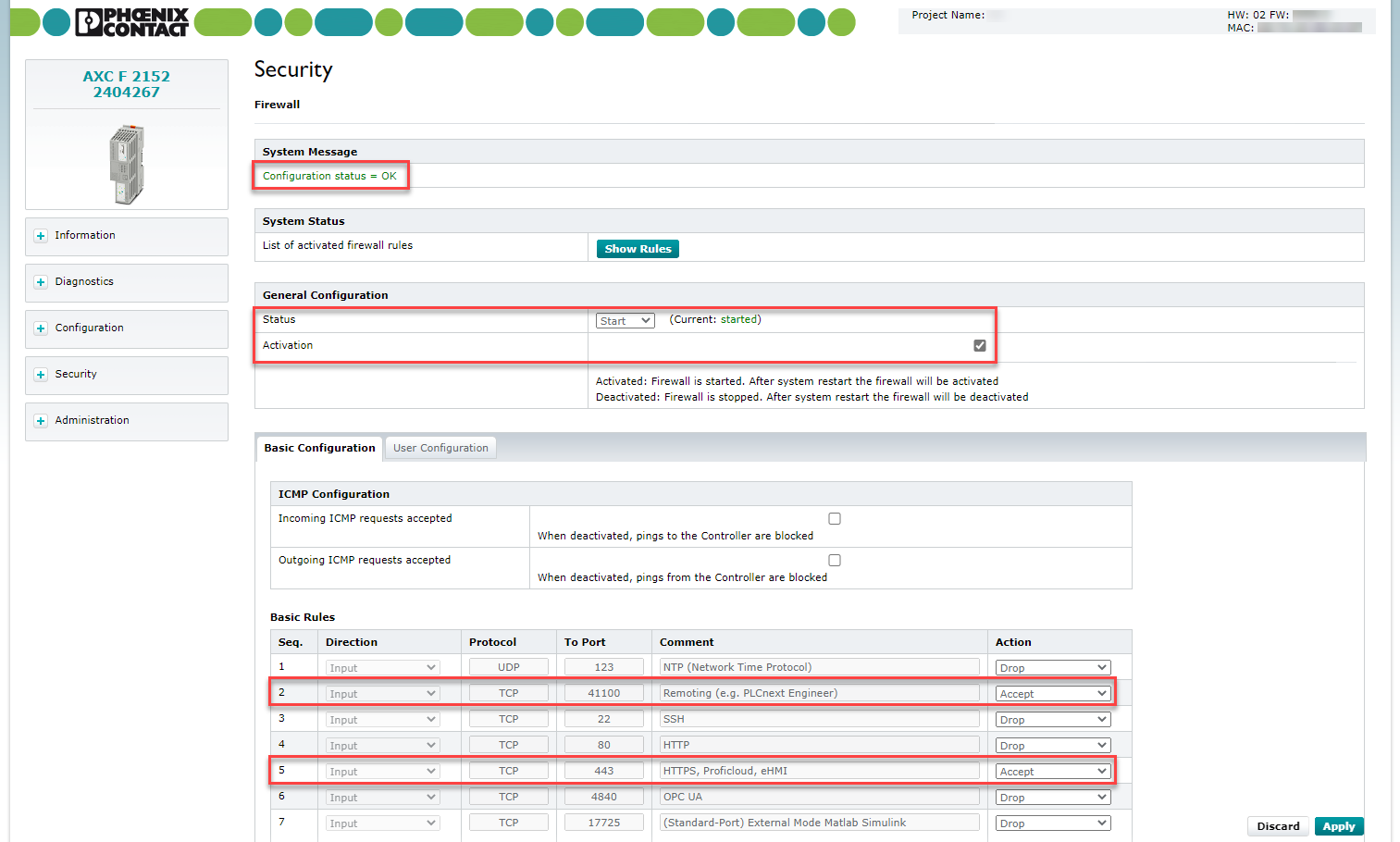
- Check whether further user-defined settings are necessary for your application.
- If you need to allow further ports, open the User Configuration tab.
For further information see Configuring extended firewall settings topic in this PLCnext Technology ‑ Security Info Center.

• Published/reviewed: 2025-02-10 • Revision 017 •