Purchasing a license via Phoenix Contact sales department
When you purchase a license via the Phoenix Contact sales department, you will receive a license certificate with a unique ticket ID. You need to import this ticket ID into your license pool.
Purchase the license
- Write an email to your contact person of your local Phoenix Contact sales department.
Specify the desired license: product name, item number (see app description) and the desired quantity. Example: Power Control Unit - 1MW, item no. 1188939, 1 x
Return to topicYou do not have a contact person yet? Click here for more information...
If you do not have a contact person yet, you can use the Contact Developer button on the app details page in the PLCnext Store. Proceed as follows:
- Log in to the PLCnext Store.
- Open the app details page of the app for which you want to purchase a license.
- Click the Contact Developer button.

A message window opens.
- In the message, specify the desired license: product name, item number (see app description) and the desired quantity. Example: Power Control Unit - 1MW, item no. 1188939, 1 x
- After the order you will receive the license certificate as a PDF to the email address you have deposited. On the certificate you will find the ticket ID in the form XXXXX-XXXXX-XXXXX-XX.

You have to import this ticket ID into your license pool.
Import the ticket ID
- Log in to the PLCnext Store.
- Open your license pool.

If necessary, you will be prompted to complete your registration. Enter all the required information and finish the registration process. - Click the button.
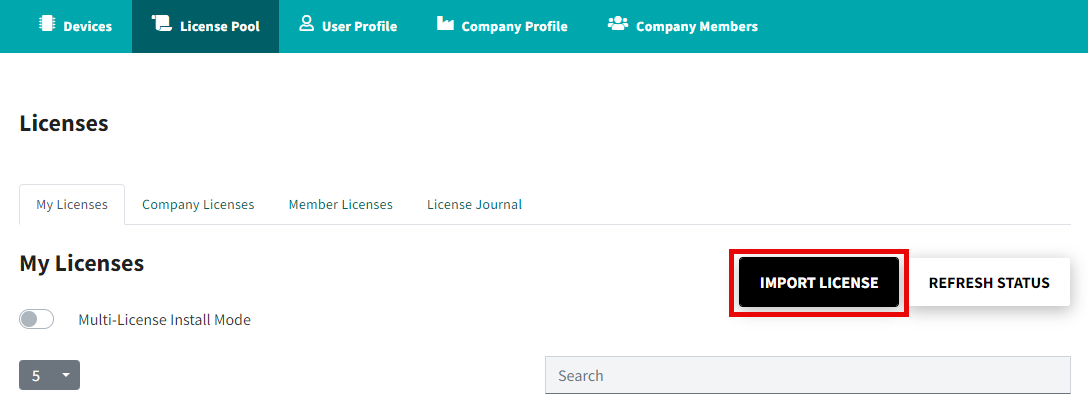
A dialog opens.

- Enter the ticket ID you received with the license certificate and click the button.
Your license will appear in your license pool after a few seconds.
This is what a license pool with purchased licenses looks like (example):

From the license pool you can install the license and the app on your device.