Managing devices and purchased licenses
After you have invited colleagues and they have become part of your PLCnext Store company, you can manage devices and licenses together as a team.
Members and pools
Single user in a PLCnext Store company
In the PLCnext Store every user has user pools for his devices and licenses.

In the license pool, you manage your licenses. In the device pool, you manage your devices. In the PLCnext Store, you find your pools on the following tabs of your user profile:
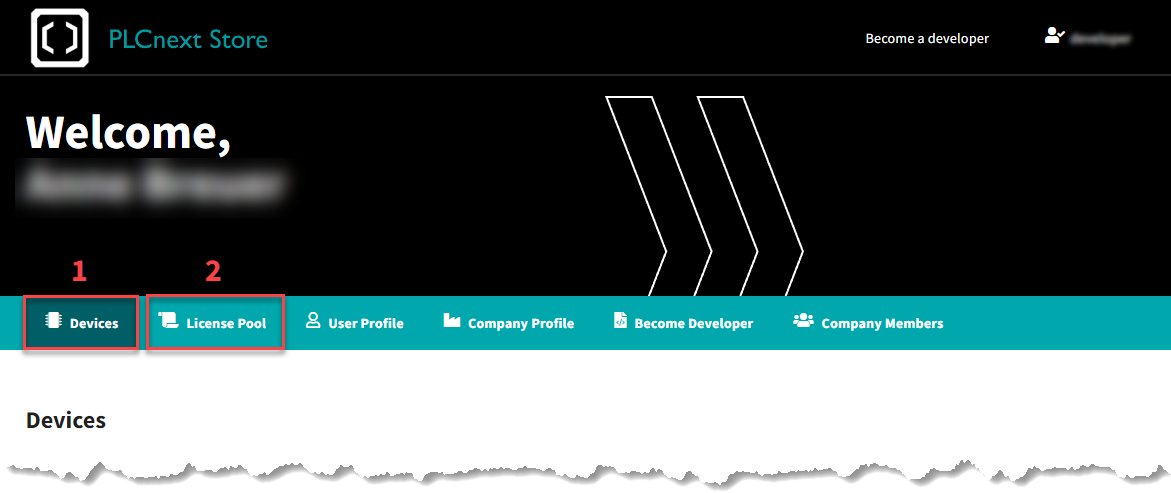
| 1 | Device pool |
| 2 | License pool |
Inviting a member
The admin of the company can invite his colleagues to join his company in the PLCnext Store. After his colleagues become member of his company, they have their own user pools.
In addition to the user pool, there is also a company pool to which all company members have access. For more information about managing your colleagues, see the Topic Inviting and managing your colleagues.
In this example, Arnold has registered a company and is therefor admin. As admin, he invites Bob to his company.

Sharing the company pool
The items in the company pools can be used by all company members (and of course the admins).
You cannot add devices and licenses directly to the company pool, but must first add them to a user pool. Then you can move them to the company pool. Even if you want to use items from the company pool, you must first move them to the user pool. The admin has access to all user pools.
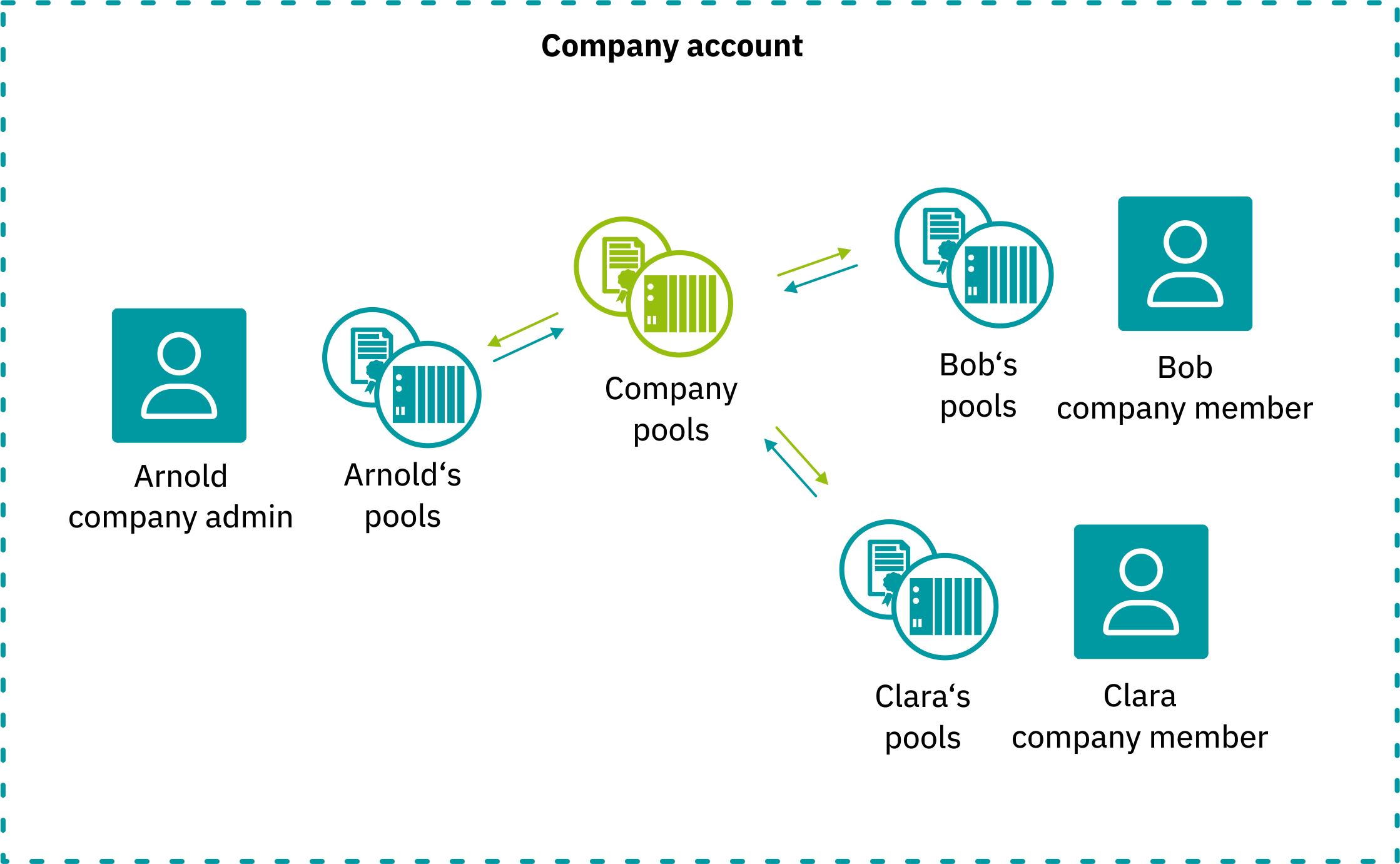
In the PLCnext Store, your device pool may look like this:
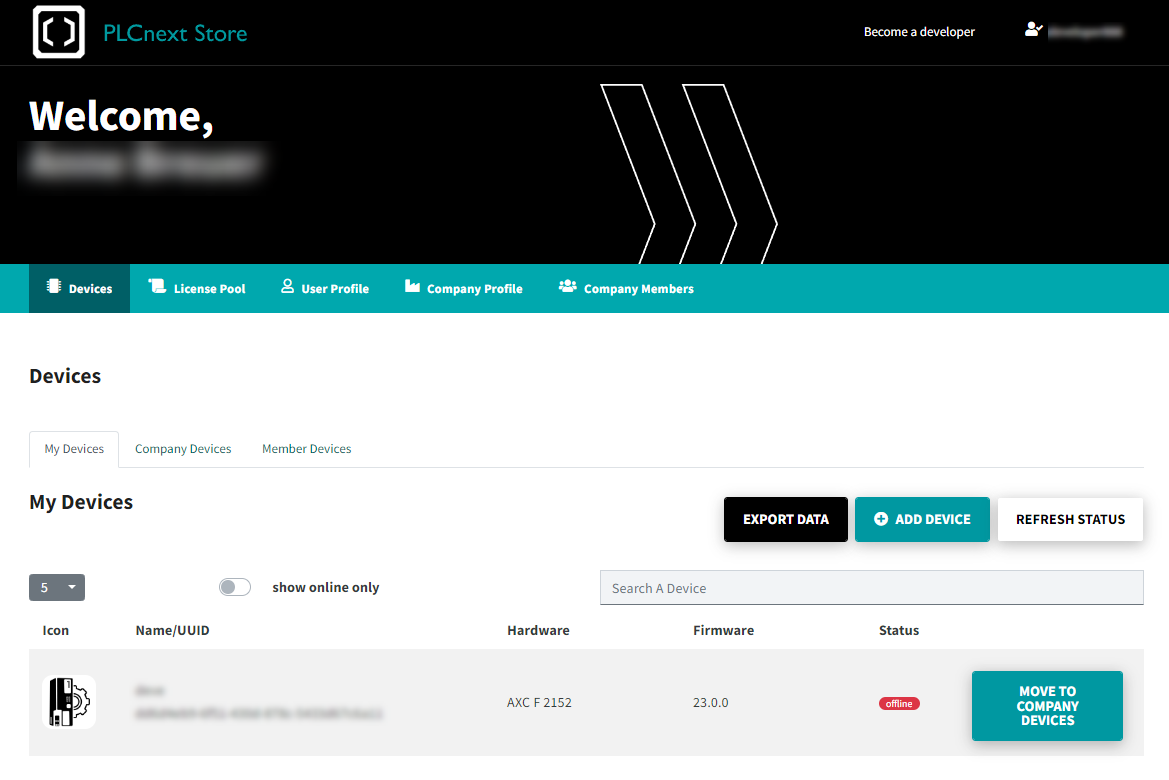
Roles and rights
After being invited, new members of the company automatically have the "user" role. In the following table you can see which rights users and admins have and what they can do in the PLCnext Store:
- The items from the removed member's pools are automatically assigned to the company pools.