How to use the Preview 2024.7
What to expect
These are the most important changes shown in this simulation, compared to the recent firmware releases:
- The init system has been changed from
SysVinit to systemd, so (for example) the PLCnext Runtime can now be restarted using the command:sudo systemctl restart plcnext - The Output.log file has been replaced by multiple log files, e.g. Arp.log and Custom.log. Log files can be concatenated using the command-line tool
arp-merge-logs. - The new Web-based Management (WBM 2.0) pages are available on the default URL (e.g. /wbm). The legacy Web-based Management (WBM) pages are available on the URL /wbm_legacy.
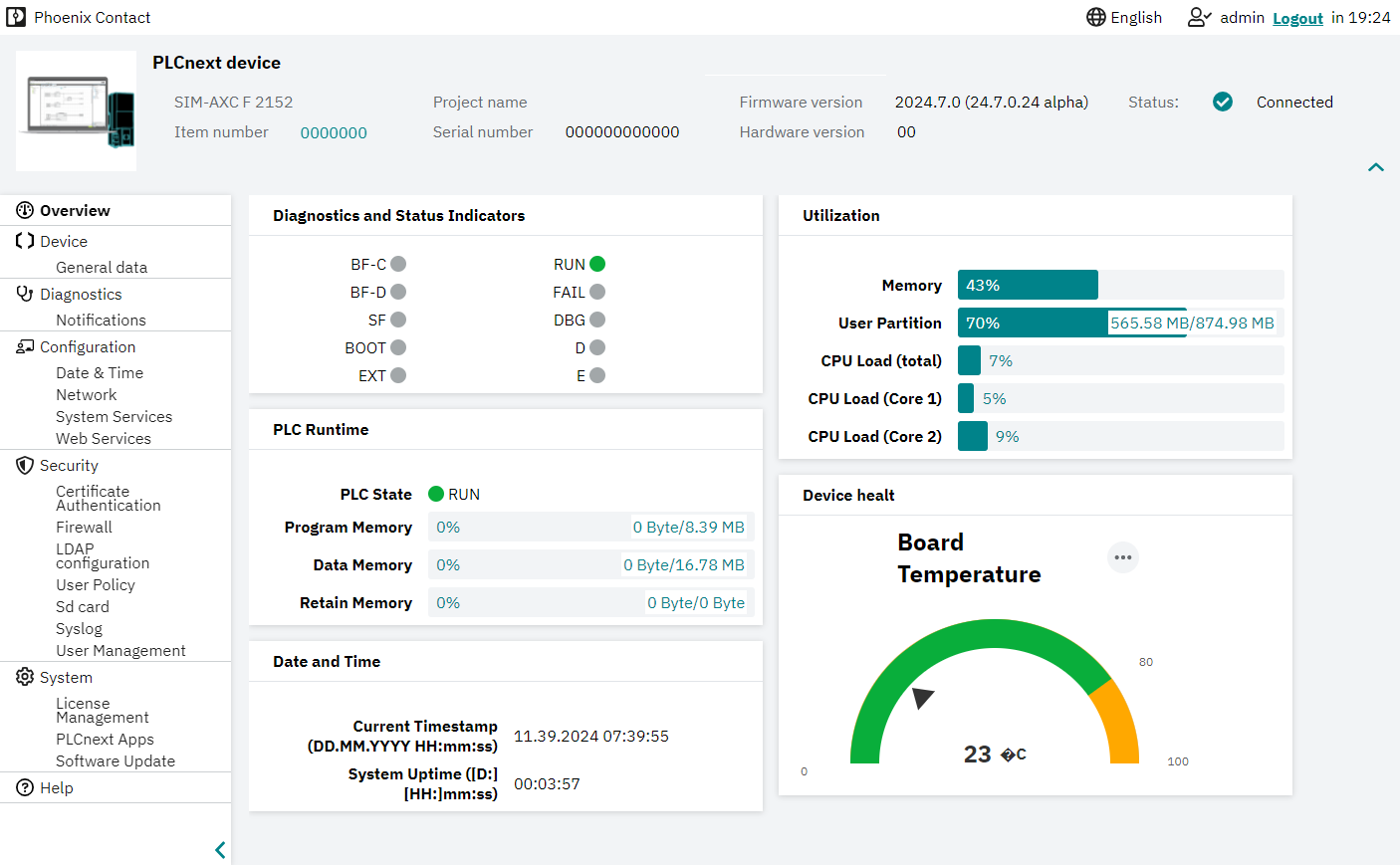
As this is a simulation and not a real firmware running on a controller, there are some limitations:
- At least PLCnext Engineer release 2024.6 is necessary to run the simulation. This release is already available and can be installed in parallel to earlier PLCnext Engineer releases on the same computer.
- Being a PLCnext Engineer Simulation, the Preview 2024.7 runs on a Windows® computer or virtual machine only. There won't be any .rauc containers for installation on hardware available preceding the 2025.0 firmware release.
- Only PLCnext Control AXC F 2152 and AXC F 3152 are simulated.
- Other PLCnext Engineer Simulation cannot stay installed on the same Windows PC or virtual machine. Use a different computer for trying the Preview 2024.7 than for working with PLCnext Engineer Simulation 2023.0 LTS releases (or upcoming 2024.0 LTS releases).
- The Web-based Management (WBM) is not readily developed at this point. Missing pages are for example Profinet, Axioline, LDAP. Therefore the "legacy" WBM is still accessible in the Preview 2024.7 via the URL https://<ip_address>/wbm_legacy. And some issues in displaying the pages are still remaining and will be fixed in the 2025.0 release. But users can get a good impression of the WBM 2.0 release.
- A compatible PLCnext Target for Simulink release is not currently available for the Preview version.
- Some libraries still need to be updated (e.g. another update step for the
boostlibraries, see documentation). - Some defects might still be detected.
Keep in mind that this Preview 2024.7 is an alpha version of the upcoming 2025.0 firmware release, not a full release. User applications still have to be checked and adapted with the 2025.0 firmware release later.
What comes in the package
The Preview package 2024.7 package consists of:
- A set of five special device description files for PLCnext Engineer 2024.6
- A PLCnext Engineer library file Axiocontrol pre2.pcwlx for PLCnext Engineer 2024.6
- Installers for Windows® PC-based simulations for PLCnext Control AXC F 2152 and AXC F 3152, both with Preview 2024.7
- The PLCnext Technology Toolchain 2024.6 and PLCnext CLI, including code templates for the Preview 2024.7
- SDKs version 2024.7 for PLCnext Control AXC F 2152 and AXC F 3152
- C++ API documentation for the Preview 2024.7 (also available online)
Where to download
| What part | Which version | From where |
| PLCnext Engineer | 2024.6 | PLCnext Engineer product page |
| Preview installer | 2024.7 | AXC F 2152 or AXC F 3152 product page |
| PLCnext Technology Toolchain | 2024.6 | PLCnext Technology Toolchain product page |
| Documentation | Rev. 00 | PDF file |
Installing the Preview 2024.7
All users
- Uninstall all other PLCnext Engineer Simulation versions from the computer you want to use with the Preview 2024.7 (see Limitations)
- Install one or both of the Preview 2024.7 simulators for AXC F 2152 and AXC F 3152 by running the respective .exe file
For PLCnext Engineer project development
- Install the PLCnext Engineer release 2024.6
- Copy the five device description files that came with the Preview 2024.7 package to the profiles folder (default path: C:\Program Files\PHOENIX CONTACT\PLCnext Engineer 2024.6\Profiles).
- Copy the PLCnext Engineer library file Axiocontrol pre2.pcwlx to the user library folder (default path: C:\Users\<user>\Documents\PLCnext Engineer\Libraries).
For C++ project development
- Install the PLCnext Technology Toolchain 2024.6
- optional: Install the PLCnext Technology Visual Studio® extension from the Toolchain installation folder
- optional: Install the PLCnext Technology Eclipse® add-in from the Toolchain installation folder
- Install one or both SDKs (AXC F 2152 / AXC F 3152).
- Install the C++ API documentation (or prepare a link to its online publication).
For C# project development
- Install the PLCnext Technology Toolchain 2024.6
- Install the PLCnext Technology Visual Studio® extension from the Toolchain installation folder
Simulation user guide
The Preview 2024.7 package includes Windows® PC-based simulations of PLCnext Control AXC F 2152 and PLCnext Control AXC F 3152. These simulations can be used to test software that has been written for physical PLCnext Control devices. The simulations have some limitations when compared with physical devices, including:
- no real-time capability
- no field bus nor I/O supported
- no left-aligned AXC F XT modules supported
- no PLCnext Store apps supported
- no OPC UA® PubSub communication supported
- task watchdog is deactivated
The simulation must be launched manually using the desktop shortcut that was created during installation. This simulation cannot be launched automatically by PLCnext Engineer.
These simulations are only useable with applications that are developed using the Preview package. The simulations will not work with applications built for earlier or later firmware versions, including firmware version 2025.0.
Handling the simulation
The simulation window contains a command line that can be used to control the simulation.
- Type
helpon the command line to see the commands that can be sent to the simulation.
Starting a simulation
- Double-click the desktop shortcut that was created during installation.
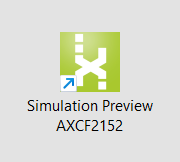
↪ A separate window will open, showing the progress of the simulation startup. Just be patient, the first startup can take some time – perhaps 10 minutes.
Accessing the simulated controller
The simulation can be accessed on IP address 192.168.1.10/24. This address cannot be changed. The default admin password for the simulation is plcnext.
Saving and restoring the simulation state
The state of the simulation can be saved. This means that the next time the simulation is started, the file system on the simulation will be restored to the saved version, including (for example) any PLCnext Engineer project that was sent to the simulation.
- Type
saveon the command line to save the simulation state.
Stopping the simulation
- Type
quiton the command line.
Known Issues with this simulation
- If any earlier simulation (e.g. version 2023.0) is installed on the PC, the Preview 2024.7 simulation may not start.
Solution: Uninstall all PLCnext Control simulations from the PC before reinstalling the Preview 2024.7 simulations. - If the PC is connected to a network with an existing IP address 192.168.1.x/24, then the simulation may not start.
Solution: Because the IP address of the simulation cannot be changed, disable the network adapter with that address, or change the IP address of the network adapter. - If the simulation process is terminated unexpectedly (e.g. killed from Windows® Task Manager), then the next time the simulation starts the Web-based Management pages of the simulation might not be accessible.
Solution: Shut down the simulation and delete the “@sim-state” files from the following directory:
C:\Users\Public\Public Documents\PLCnext Engineer\Binaries\
Quick start to evaluation and development
For PLCnext Engineer project development
- Open PLCnext Engineer 2024.6.
- Create an empty project using the menu item File → New Project. DO NOT use one of the pre-defined project templates.
- Add the user library Axiocontrol pre2.pcwlx to the project (detailed stepsdetailed steps)
- In the COMPONENTS panel on the right, open the Libraries section
- Right-click on the Libraries node and select Add User Library
- In the dialog box that opens, pick the Axiocontrol pre2.pcwlx library to add to your PLCnext Engineer project
- In the Network tree, open the Axiocontrol pre2 branch and all its sub-branches.
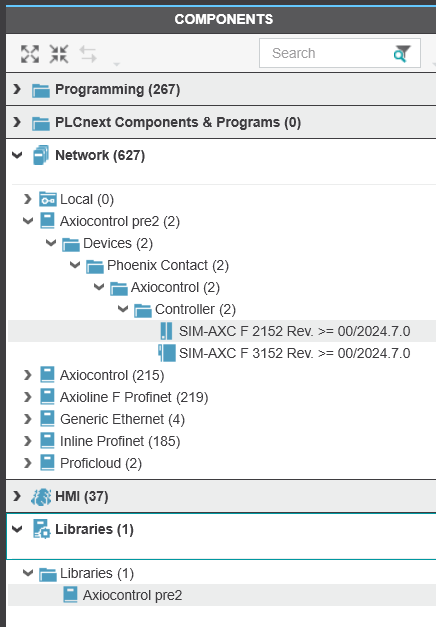
- Copy one of the targets - either SIM-AXC F 2152 or SIM-AXC F 3152 - and paste it into the project tree in the PLANT panel on the left.
- In the controller Settings tab, change the IP address of the device to
192.168.1.10; this is the IP address of the simulated device, and it cannot be changed. - Continue project development as usual.
- When sending a project to the simulated target, the following warning message will be displayed; click OK to connect to the device:
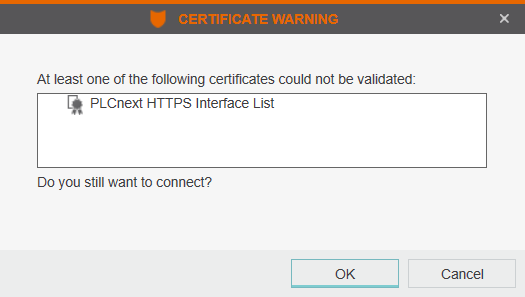
- When asked for the credentials:
The password for theadminuser isplcnext.
For C++ project development
- Applications can be developed in the usual way using the relevant SDK.
- Once the simulated device is launched, it is accessible on IP address 192.168.1.10. This address cannot be changed.
- When asked for the credentials, the password for the
adminuser isplcnext.
Approach to try existing applications in the Preview 2024.7
For those who have existing applications, and who wish to upgrade them to run on the Preview 2024.7 version, the following is a summary of the minimum necessary steps required to update each type of project.
| Project type | Minimum steps required |
|
PLCnext Engineer project |
|
|
PLCnext Engineer library written in C# |
No changes required. |
|
PLCnext Engineer library (.pcwlx file) written in C++ |
See the CppExamples 2025.0-preview branch in GitHub for examples of C++ projects that work with the Preview 2024.7. |
|
ACF component library (.so file) written in C++ |
See the CppExamples 2025.0-preview branch in GitHub for examples of C++ projects that work with the Preview 2024.7. |
|
Simple, stand-alone C++ application or library |
|
|
Runtime application |
|
|
Daemon-based PLCnext Store app |
|
Any questions?
Contact your local subsidiary or the support team at the PLCnext Community Forum.
See Also