Creating a new project
- Open PLCnext Engineer.
- Click on a project template, e.g. Empty AXC F 2152 v.00 / 2020.0.0 project on the start page.
The project template for an empty AXC F 2152 project opens.
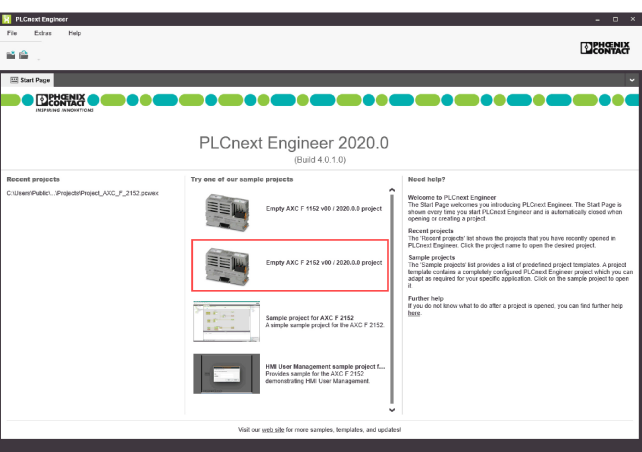
- Open the File → Save Project As… menu.
- Enter a unique and meaningful name for the project.
- Click on Save.
Replacing a PLCnext Engineer template
Note: This procedure is useful in these cases:
- updating a project to a newer PLCnext Engineer template
- changing the device type of a PLCnext Engineer project
- Open your project in the newer PLCnext Engineer version.
- In the COMPONENTS section on the right, navigate to the templates folder, right-click and copy the template you need:

- In the PLANT section on the left, right-click the project at the root node and replace the project template:

The project template is updated.
See also
- User interface
- Configuring the IP settings
- Connecting PLCnext Engineer to the controller
- Configuring Axioline F modules
- Configuring PROFINET devices
- Configuring PROFINET controller and device
- Programming in IEC 61131-3 languages
- Instantiating a program
- Assigning process data
- Specifying the refresh interval for Axioline F I/O data
- Transferring a project to the controller
• Published/reviewed: 2025-02-17 ☃ Revision 077 •